| 1234567891011121314151617181920212223242526272829303132333435363738394041424344454647484950515253545556575859606162636465666768697071727374 |
- ---
- title: SVG version
- ---
- 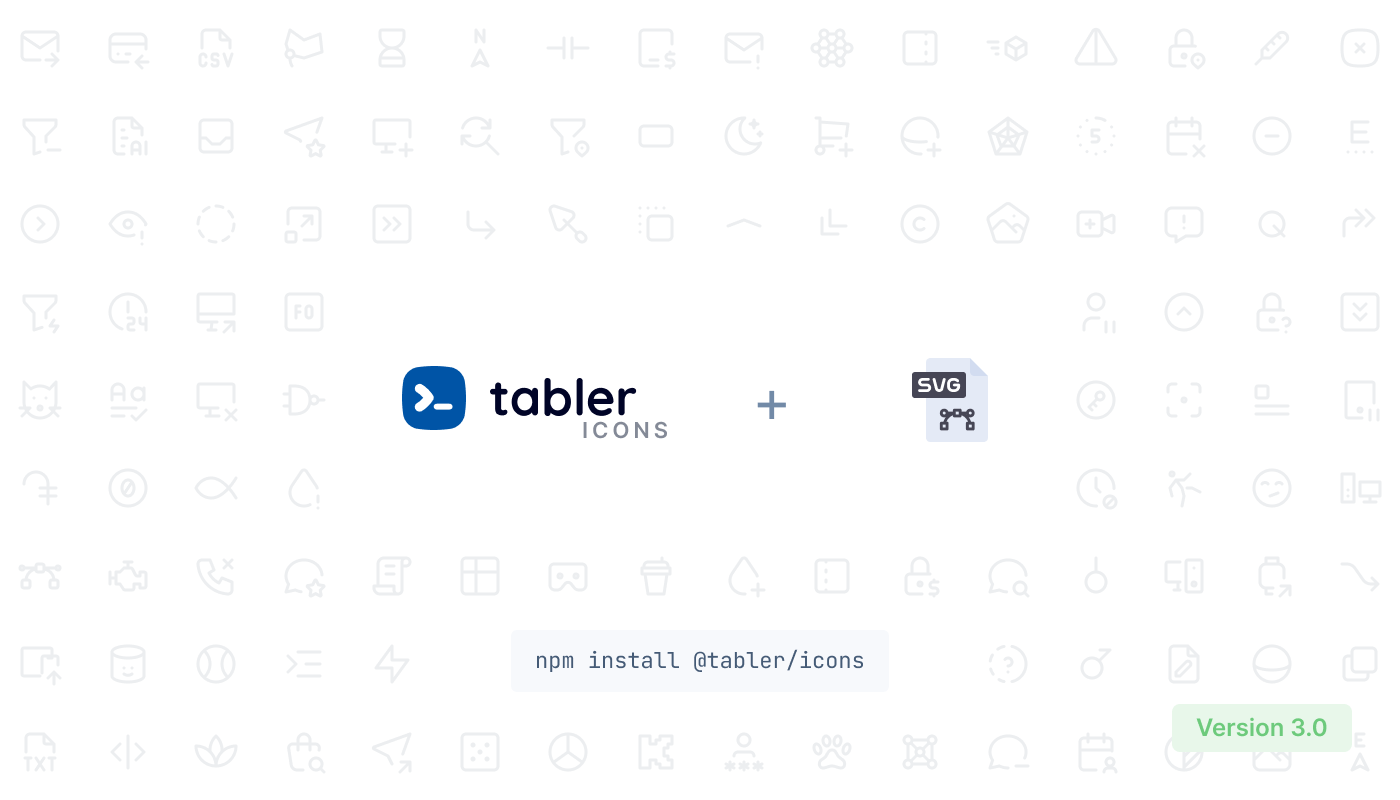
- ## Installation
- <TabsPackage name="@tabler/icons" />
- or just [download from Github](https://github.com/tabler/tabler-icons/releases).
- ## Usage
- All icons are built with SVG, so you can place them as `<img>`, `background-image` and inline in HTML code.
- ### HTML image
- If you load an icon as an image, you can modify its size using CSS.
- ```html
- <img src="path/to/icon.svg" alt="icon title" />
- ```
- ### Inline HTML
- You can paste the content of the icon file into your HTML code to display it on the page.
- ```html
- <a href="">
- <svg
- xmlns="http://www.w3.org/2000/svg"
- class="icon icon-tabler icon-tabler-disabled"
- width="24"
- height="24"
- viewBox="0 0 24 24"
- stroke-width="1.25"
- stroke="currentColor"
- fill="none"
- stroke-linecap="round"
- stroke-linejoin="round"
- >
- ...
- </svg>
- Click me
- </a>
- ```
- Thanks to that, you can change the size, color and the `stroke-width` of the icons with CSS code.
- ```css
- .icon-tabler {
- color: red;
- width: 32px;
- height: 32px;
- stroke-width: 1.25;
- }
- ```
- ### SVG sprite
- Add an icon to be displayed on your page with the following markup (`activity` in the above example can be replaced with any valid icon name):
- ```html
- <svg width="24" height="24">
- <use xlink:href="path/to/tabler-sprite.svg#tabler-activity" />
- </svg>
- ```
- ## CDN
- ```html
- <img src="https://unpkg.com/@tabler/icons@$ICONS_VERSION/icons/home.svg" />
- ```
|