## Preview
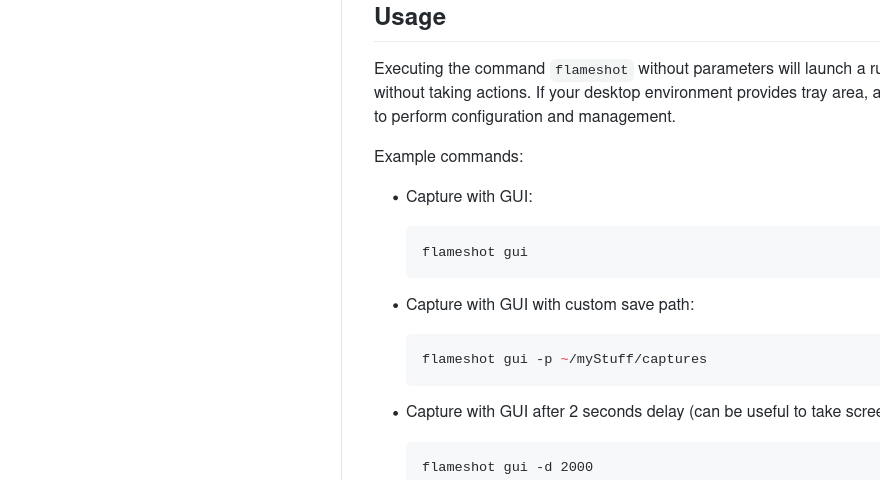
## Index
- [Features](#features)
- [Usage](#usage)
- [CLI configuration](#cli-configuration)
- [Config file](#config-file)
- [Keyboard Shortcuts](#keyboard-shortcuts)
- [Local](#local)
- [Global](#global)
- [On KDE Plasma desktop](#on-kde-plasma-desktop)
- [On Ubuntu](#on-ubuntu-tested-on-1804-2004)
- [On XFCE 4](#on-xfce-4)
- [Considerations](#considerations)
- [Installation](#installation)
- [Prebuilt Packages](#prebuilt-packages)
- [Packages from Repository](#packages-from-repository)
- [MacOS](#macos)
- [Windows](#windows)
- [Compilation](#compilation)
- [Dependencies](#dependencies)
- [Compile-time](#compile-time)
- [Run-time](#run-time)
- [Optional](#optional)
- [Debian](#debian)
- [Fedora](#fedora)
- [Arch](#arch)
- [Build](#build)
- [Install](#install)
- [License](#license)
- [Privacy Policy](#privacy-policy)
- [Code Signing Policy](#code-signing-policy)
- [Contribute](#contribute)
- [Acknowledgment](#acknowledgment)
## Features
- Customizable appearance.
- Easy to use.
- In-app screenshot editing.
- DBus interface.
- Upload to Imgur.
## Usage
Executing the command `flameshot` without parameters will launch a running
instance of the program in background without taking actions.
If your desktop environment provides tray area, a tray icon will also
appear in the tray for users to perform configuration and management.
Example commands:
- Capture with GUI:
```shell
flameshot gui
```
- Capture with GUI with custom save path:
```shell
flameshot gui -p ~/myStuff/captures
```
- Capture with GUI after 2 seconds delay (can be useful to take screenshots of mouse hover tooltips, etc.):
```shell
flameshot gui -d 2000
```
- Fullscreen capture with custom save path (no GUI) and delayed:
```shell
flameshot full -p ~/myStuff/captures -d 5000
```
- Fullscreen capture with custom save path copying to clipboard:
```shell
flameshot full -c -p ~/myStuff/captures
```
- Capture the screen containing the mouse and print the image (bytes) in PNG format:
```shell
flameshot screen -r
```
- Capture the screen number 1 and copy it to the clipboard:
```shell
flameshot screen -n 1 -c
```
In case of doubt choose the first or the second command as shortcut in your favorite desktop environment.
A systray icon will be in your system's panel while Flameshot is running.
Do a right click on the tray icon and you'll see some menu items to open the configuration window and the information window.
Check out the About window to see all available shortcuts in the graphical capture mode.
### CLI configuration
You can use the graphical menu to configure Flameshot, but alternatively you can use your terminal or scripts to do so.
- Open the configuration menu:
```shell
flameshot config
```
- Show the initial help message in the capture mode:
```shell
flameshot config --showhelp true
```
- For more information about the available options use the help flag:
```shell
flameshot config -h
```
### Config file
You can also edit some of the settings (like overriding the default colors) in the configuration file.\
Linux path : `~/.config/flameshot/flameshot.ini`.\
Windows path : `C:\Users\{YOURNAME}\AppData\Roaming\flameshot\flameshot.ini`.
When copying over the config file from Linux to Windows or vice versa,
make sure to correct the `savePath` variable,\
so that the screenshots save in the right directory on your desired file system.
## Keyboard shortcuts
### Local
These shortcuts are available in GUI mode:
| Keys | Description |
|--- |--- |
| P | Set the Pencil as paint tool |
| D | Set the Line as paint tool |
| A | Set the Arrow as paint tool |
| S | Set Selection as paint tool |
| R | Set the Rectangle as paint tool |
| C | Set the Circle as paint tool |
| M | Set the Marker as paint tool |
| T | Add text to your capture |
| B | Set Pixalate as the paint tool |
| ←, ↓, ↑, → | Move selection 1px |
| Shift + ←, ↓, ↑, → | Resize selection 1px |
| Esc | Quit capture |
| Ctrl + M | Move the selection area |
| Ctrl + C | Copy to clipboard |
| Ctrl + S | Save selection as a file |
| Ctrl + Z | Undo the last modification |
| Ctrl + Shift + Z | Redo the next modification |
| Ctrl + Q | Leave the capture screen |
| Ctrl + O | Choose an app to open the capture |
| Ctrl + Return | Commit text in text area|
| Return | Upload the selection to Imgur |
| Spacebar | Toggle visibility of sidebar with options of the selected tool, color picker for the drawing color and history menu |
| Right Click | Show the color wheel |
| Mouse Wheel | Change the tool's thickness |
| Print screen | Capture Screen |
| Shift + Print | Screenshot History |
| Ctrl + drawing *line*, *arrow* or *marker* | Drawing only horizontally, vertically or diagonally |
| Ctrl + drawing *rectangle* or *circle* | Keeping aspect ratio |
Shift + drag a handler of the selection area: mirror redimension in the opposite handler.
### Global
Flameshot uses Print screen (Windows) and cmd-shift-x (macOS) as default global hotkeys.
On Linux, Flameshot doesn't yet support Pr Scr out of the box, but with a bit of configuration you can set this up:
#### On KDE Plasma desktop
To make configuration easier, there's a [file](docs/shortcuts-config/flameshot-shortcuts-kde.khotkeys) in the repository that more or less automates this process. This file will assign the following keys to the following actions by default:
| Keys | Description |
|--- |--- |
| Prt Sc | Start the Flameshot screenshot tool and take a screenshot |
| Ctrl + Prt Sc | Wait for 3 seconds, then start the Flameshot screenshot tool and take a screenshot |
| Shift + Prt Sc | Take a full-screen (all monitors) screenshot and save it |
| Ctrl + Shift + Prt Sc | Take a full-screen (all monitors) screenshot and copy it to the clipboard |
If you don't like the defaults, you can change them manually later.
Steps for using the configuration:
1. The configuration file configures shortcuts so that Flameshot automatically saves (without opening the save dialog) screenshots to `~/Pictures/Screenshots` folder. Make sure you have that folder by running the following command:
```shell
mkdir -p ~/Pictures/Screenshots
```
(If you don't like the default location, you can skip this step and configure your preferred directory later.)
2. Download the configuration file:
```shell
cd ~/Desktop
wget https://raw.githubusercontent.com/flameshot-org/flameshot/master/docs/shortcuts-config/flameshot-shortcuts-kde.khotkeys
```
3. Make sure you have the `khotkeys` installed using your package manager to enable custom shortcuts in KDE Plasma.
4. Go to _System Settings_ → _Shortcuts_ → _Custom Shortcuts_.
5. If there's one, you'll need to disable an entry for Spectacle, the default KDE screenshot utility, first because its shortcuts might collide with Flameshot's ones; so, just uncheck the _Spectacle_ entry.
6. Click _Edit_ → _Import..._, navigate to the Desktop folder (or wherever you saved the configuration file) and open the configuration file.
7. Now the Flameshot entry should appear in the list. Click _Apply_ to apply the changes.
8. If you want to change the defaults, you can expand the entry, select the appropriate action and modify it as you wish; the process is pretty self-explanatory.
9. If you installed Flameshot as a Flatpak, you will need to create a symlink to the command:
```shell
ln -s /var/lib/flatpak/exports/bin/org.flameshot.Flameshot ~/.local/bin/flameshot
```
#### On Ubuntu (Tested on 18.04, 20.04)
To use Flameshot instead of the default screenshot application in Ubuntu we need to remove the binding on Prt Sc key, and then create a new binding for `/usr/bin/flameshot gui` ([adaptated](https://askubuntu.com/posts/1039949/revisions) from [Pavel's answer on AskUbuntu](https://askubuntu.com/revisions/1036473/1)).
1. Remove the binding on Prt Sc using the following command.
```shell
gsettings set org.gnome.settings-daemon.plugins.media-keys screenshot '[]'
```
2. Ubuntu 18.04: Go to Settings > Device > Keyboard and press the '+' button at the bottom.
Ubuntu 20.04: Go to Settings > Keyboard and press the '+' button at the bottom.
3. Name the command as you like it, e.g. `flameshot`. And in the command insert `/usr/bin/flameshot gui`.
4. Then click "_Set Shortcut.._" and press Prt Sc. This will show as "_print_".
Now every time you press Prt Sc, it will start the Flameshot GUI instead of the default application.
#### On XFCE 4
1. Go to `Keyboard` settings
2. Switch to the tab `Application Shortcuts`
3. Find the entry
```text
Command Shortcut
xfce4-screenshooter -fd 1 Print
````
4. Replace `xfce4-screenshooter -fd 1` with `flameshot gui`
Now every time you press Prt Sc it will start Flameshot GUI instead of the default application.
## Considerations
- Experimental Gnome Wayland and Plasma Wayland support.
- If you are using Gnome you need to install the [AppIndicator and KStatusNotifierItem Support](https://extensions.gnome.org/extension/615/appindicator-support/) extension in order to see the system tray icon.
- Press Enter or Ctrl + C when you are in a capture mode and you don't have an active selection and the whole desktop will be copied to your clipboard. Pressing Ctrl + S will save your capture to a file. Check the [Shortcuts](#keyboard-shortcuts) for more information.
- Flameshot works best with a desktop environment that includes D-Bus. See this [article](https://wiki.archlinux.org/index.php/Flameshot#Troubleshooting) for tips on using Flameshot in a minimal window manager (dwm, i3, xmonad, etc).
- In order to speed up the first launch of Flameshot (D-Bus init of the app can be slow), consider starting the application automatically on boot.
- Quick tip: If you don't have Flameshot to autostart at boot and you want to set keyboard shortcut, use the following as the command for the keybinding:
```sh
( flameshot &; ) && ( sleep 0.5s && flameshot gui )
```
## Installation
Flameshot can be installed on Linux, Microsoft Windows, and macOS.
### Prebuilt packages
Some prebuilt packages are provided on [the release page of the GitHub project repository](https://github.com/flameshot-org/flameshot/releases).
### Packages from Repository
There are packages available in the repository of some Linux distributions:
- [Arch](https://www.archlinux.org/packages/community/x86_64/flameshot/): `pacman -S flameshot`
+ Snapshot also available via AUR: [flameshot-git](https://aur.archlinux.org/packages/flameshot-git).
- [Debian 10+](https://tracker.debian.org/pkg/flameshot): `apt install flameshot`
+ Package for Debian 9 ("Stretch") also [available via stretch-backports](https://backports.debian.org/).
- [Ubuntu 18.04+](https://launchpad.net/ubuntu/+source/flameshot): `apt install flameshot`
- [openSUSE](https://software.opensuse.org/package/flameshot): `zypper install flameshot`
- [Void Linux](https://github.com/void-linux/void-packages/tree/master/srcpkgs/flameshot): `xbps-install flameshot`
- [Solus](https://dev.getsol.us/source/flameshot/): `eopkg it flameshot`
- [Fedora](https://src.fedoraproject.org/rpms/flameshot): `dnf install flameshot`
- [NixOS](https://search.nixos.org/packages?query=flameshot): `nix-env -iA nixos.flameshot`
- [Snap/Flatpak/AppImage](https://github.com/flameshotapp/packages)
- [Docker](https://github.com/ManuelLR/docker-flameshot)
- [Windows](https://github.com/majkinetor/au-packages/tree/master/flameshot)
### MacOS
- [MacPorts](https://www.macports.org): `sudo port selfupdate && sudo port install flameshot`
- [Homebrew](https://brew.sh): `brew install --cask flameshot`
**Note** that because of macOS security features, you may not be able to open flameshot when installed using brew.
If you see the message `“flameshot” cannot be opened because the developer cannot be verified.` you will need to
follow the steps below:
1. Go to system preferences -> security & privacy;
1. Click on the `General` tab;
1. Click on the lock and authenticate;
1. In the section `Allow apps downloaded from` select the option `App Store and identified developers`;
1. Click on the button `Open Anyway` close to the message `"flameshot" was blocked from use because it is not from an identified developer`;
1. Click the `Open` button in the popup.
After following all those steps above, `flameshot` will open without problems in your Mac.
### Windows
- [Chocolatey](https://chocolatey.org/packages/flameshot)
Expand this section to see what distros are using an up to date version of flameshot

### Tray icon
**Note** that for the Flameshot icon to appear in your tray area, you should have a systray software installed. This is especially true for users who use minimal [window managers](https://wiki.archlinux.org/index.php/window_manager) such as [dwm](https://dwm.suckless.org/). In some [Desktop Environment](https://wiki.archlinux.org/index.php/Desktop_environment) installations (e.g Gnome), the systray might be missing and you can install an application or plugin (e.g [Gnome shell extension](https://extensions.gnome.org/extension/1503/tray-icons/)) to add the systray to your setup. It has been [reported](https://github.com/flameshot-org/flameshot/issues/1009#issuecomment-700781081)) that icon of some softwares, including Flameshot, does not show in [gnome-shell-extension-appindicator](https://github.com/ubuntu/gnome-shell-extension-appindicator).
Alternatively, in case you don't want to have a systray, you can always call Flameshot from the terminal. See [Usage section](#usage).
## Compilation
To build the application in your system, you'll need to install the dependencies needed for it and package names might be different for each distribution, see [Dependencies](#dependencies) below for more information. You can also install most of the Qt dependencies via [their installer](https://www.qt.io/download-qt-installer). If you were developing Qt apps before, you probably already have them.
This project uses [CMake](https://cmake.org/) build system, so you need to install it in order to build the project (on most Linux distributions it is available in the standard repositories as a package called `cmake`). If your distribution provides too old version of CMake (e.g. Ubuntu 18.04) you can [download it on the official website](https://cmake.org/download/).
Also you can open and build/debug the project in a C++ IDE. For example, in Qt Creator you should be able to simply open `CMakeLists.txt` via `Open File or Project` in the menu after installing CMake into your system. [More information about CMake projects in Qt Creator](https://doc.qt.io/qtcreator/creator-project-cmake.html).
### Dependencies
#### Compile-time
- Qt >= 5.9
+ Development tools
- GCC >= 7.4
- CMake >= 3.13
#### Run-time
- Qt
+ SVG
#### Optional
- Git
- OpenSSL
- CA Certificates
#### Debian
```shell
# Compile-time
apt install g++ cmake build-essential qt5-default qttools5-dev-tools libqt5svg5-dev qttools5-dev
# Run-time
apt install libqt5dbus5 libqt5network5 libqt5core5a libqt5widgets5 libqt5gui5 libqt5svg5
# Optional
apt install git openssl ca-certificates
```
#### Fedora
```shell
# Compile-time
dnf install gcc-c++ cmake qt5-qtbase-devel qt5-linguist
# Run-time
dnf install qt5-qtbase qt5-qtsvg-devel
# Optional
dnf install git openssl ca-certificates
```
#### Arch
```shell
# Compile-time
pacman -S cmake base-devel git qt5-base qt5-tools
# Run-time
pacman -S qt5-svg
# Optional
pacman -S openssl ca-certificates
```
#### MacOS
First of all you need to install [brew](https://brew.sh) and than install dependencies
```shell
brew install qt5
brew install cmake
```
### Build
After installing all the dependencies, finally run the following commands in the sources root directory:
```shell
mkdir build
cd build
cmake ../
make
```
NOTE: for macOS you should replace command
```shell
cmake ../
```
to
```shell
cmake ../ -DQt5_DIR=$(brew --prefix qt5)/lib/cmake/Qt5
```
When `make` command completed you can launch flameshot from `project_folder/build/src` folder
### Install
Simply use `make install` with privileges.
Note: If you install from source, there is no uninstaller, you will need to manually remove the files. Consider using [CMAKE_INSTALL_PREFIX](https://cmake.org/cmake/help/latest/variable/CMAKE_INSTALL_PREFIX.html) to install to a custom location for easy removal.
### FAQ
## License
- The main code is licensed under [GPLv3](LICENSE)
- The logo of Flameshot is licensed under [Free Art License v1.3](data/img/app/flameshotLogoLicense.txt)
- The button icons are licensed under Apache License 2.0. See: https://github.com/google/material-design-icons
- The code at capture/capturewidget.cpp is based on https://github.com/ckaiser/Lightscreen/blob/master/dialogs/areadialog.cpp (GPLv2)
- The code at capture/capturewidget.h is based on https://github.com/ckaiser/Lightscreen/blob/master/dialogs/areadialog.h (GPLv2)
- I copied a few lines of code from KSnapshot regiongrabber.cpp revision `796531` (LGPL)
- Qt-Color-Widgets taken and modified from https://github.com/mbasaglia/Qt-Color-Widgets (see their license and exceptions in the project) (LGPL/GPL)
Info: If I take code from your project and that implies a relicense to GPLv3, you can reuse my changes with the original previous license of your project applied.
## Privacy Policy
This program will not transfer any information to other networked systems unless specifically requested by the user or the person installing or operating it.
## Code Signing Policy
Free code signing provided by [SignPath.io](https://signpath.io/), certificate by [SignPath Foundation](https://signpath.org/).
Code signing is currently a manual process so not every patch release will be signed.
## Contribute
If you want to contribute check the [CONTRIBUTING.md](docs/CONTRIBUTING.md)
## Acknowledgment
Thanks to those who have shown interest in the early development process:
- [lupoDharkael](https://github.com/lupoDharkael)
- [Cosmo](https://github.com/philpem)
- [XerTheSquirrel](https://github.com/XerTheSquirrel)
- [The members of Sugus GNU/Linux](https://github.com/SUGUS-GNULinux)
- ismatori
Thanks to sponsors:
- [Namecheap](https://www.namecheap.com/)
- [JetBrains](https://www.jetbrains.com/)
- [SignPath](https://signpath.io/)
- [AnonAddy](https://anonaddy.com)